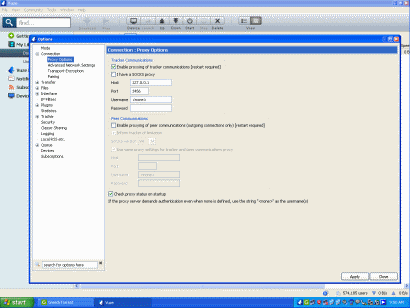Configuring Vuze to work with GreedyTorrent
You need to enable advanced configuration mode in Vuze before you can see or configure the proxy settings.
Go to Tools > Options menu and select Mode in the left tree. Select Advanced on the right side and click Apply. Complete the wizard by clicking Next and Finish.
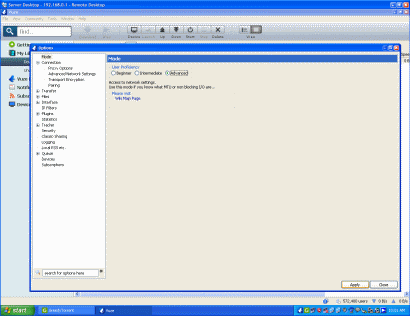
Click to enlarge the screenshot.
- Go to Tools > Options menu in Vuze.
- Expand Connection in the left tree view and select Proxy Options
- Under the first section titled Tracker Communications, enter the following.
- Make sure you have the Enable proxying of tracker communications box checked
- Specify 127.0.0.1 for Host
- Enter 3456 as Port (or use the port you have configured in GreedyTorrent's preferences)
- Leave the boxes Username and Password as blank.
- Click Apply to save and Close to close the configuration dialog.
- Restart Vuze by selecting File > Restart Vuze
Remember to restart Vuze after configuring the proxy settings. Proxy settings may not take effect until you restart Vuze!